So you open up Windows Task Manager, find the application process, right click on it and select End Process.
Nothing happens! The process is still running and the dead application continues to cause high CPU utilization to the point where you can't do much with your computer.
You repeat the process. Nothing again. One more time…that process just won't terminate and die.
Now what?
Well, having pesky processes, that refuse to terminate and continues to hog CPU cycles, can be frustrating to the point where you just want to hit the power button and shut down. But that's too risky and more times than not will cause loss of data or system boot problems.
What you need is a utility that can kill and terminate stubborn processes, the first time, using PsKill from Microsoft Sysinternals.
PsKill requires no installation and is a stand alone executable that is run from the command line. It can kill process locally or remotely. PsKill is bundled with Sysinternals PsTools which is a collection of command line tools for Windows computers.
To use PsKill, you want to get things setup first:
- Download PsTools from Microsoft site, and unzip to your desktop.
- Open the PsTools folder and copy pskill.exe to your System32 folder. The reason for this is that pskill will be in your executable environment path so you can just type the command, with out specifying the full path to the folder and file location.
- Next open Task Manager (right click on the taskbar then select Task Manager ) and make sure the PID column is visible (may need to use horizontal scroll bar to scroll to the right to see PID column).
If it is not visible, click on View \ Select Columns… and make sure PID (Process Identifier) is checked and select OK.
- Now the next time you have an application that is hanging, and it's process will not end from Task Manager, make note of the process PID number in Task Manager.
- Then open up a command prompt (click on Start \ Run and enter cmd in the run box) and type the following command:
pskill 1680
(just substitute 1680 with your PID number that you want terminated).
The process WILL terminate freeing your computer from application hell.
You should be able to re-open the application again. But be careful, killing processes this way may cause data loss with the application that was terminated (such as if you were using a text editor or Microsoft Word).
At least you won't have to reboot ![]()
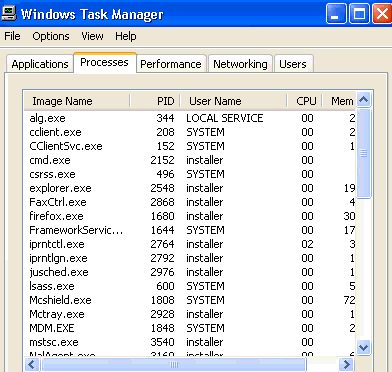
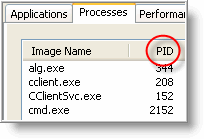
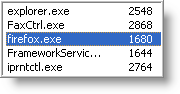
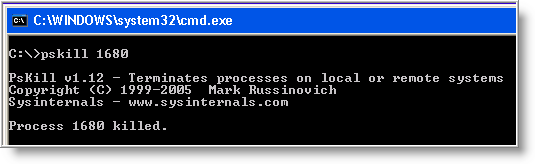



No comments:
Post a Comment